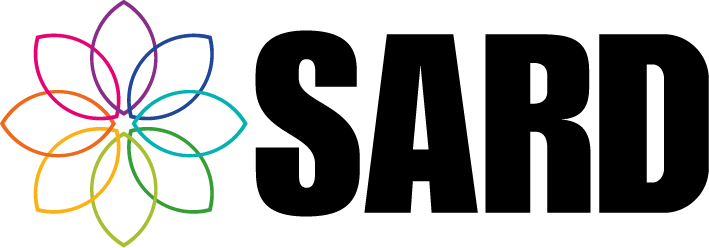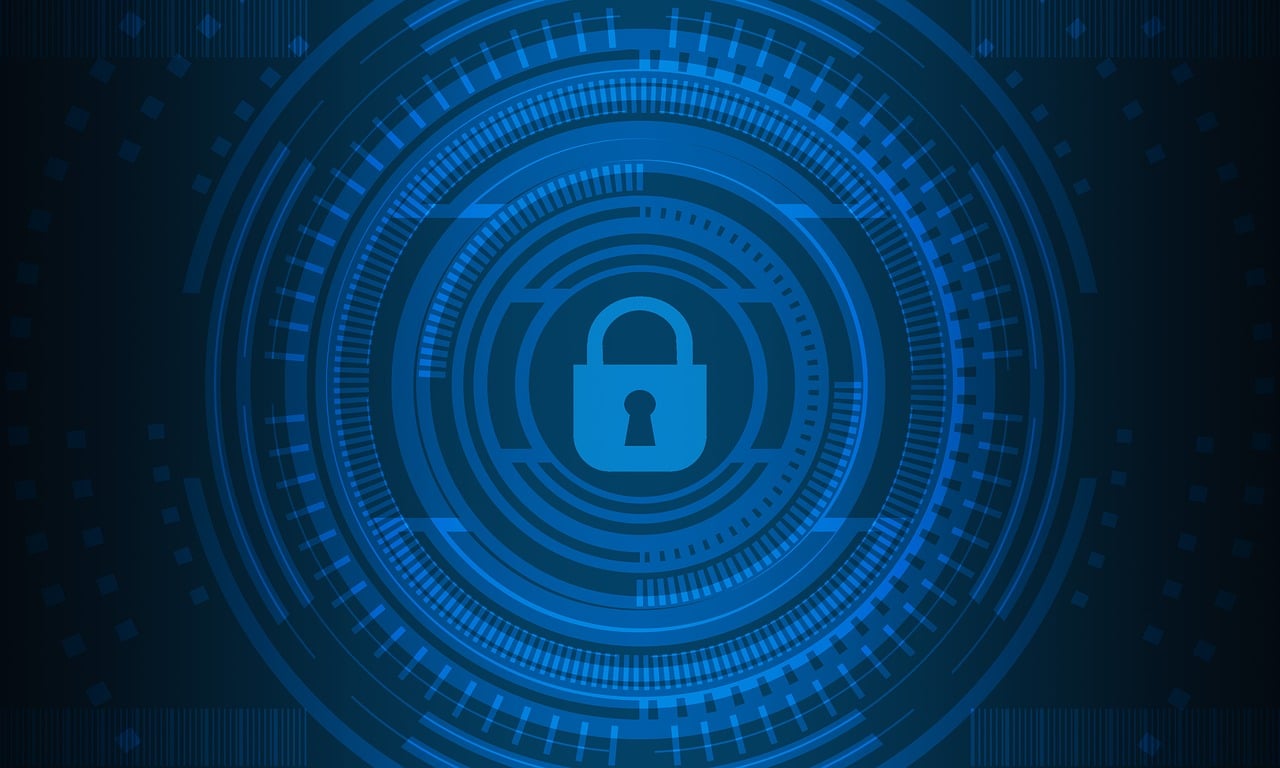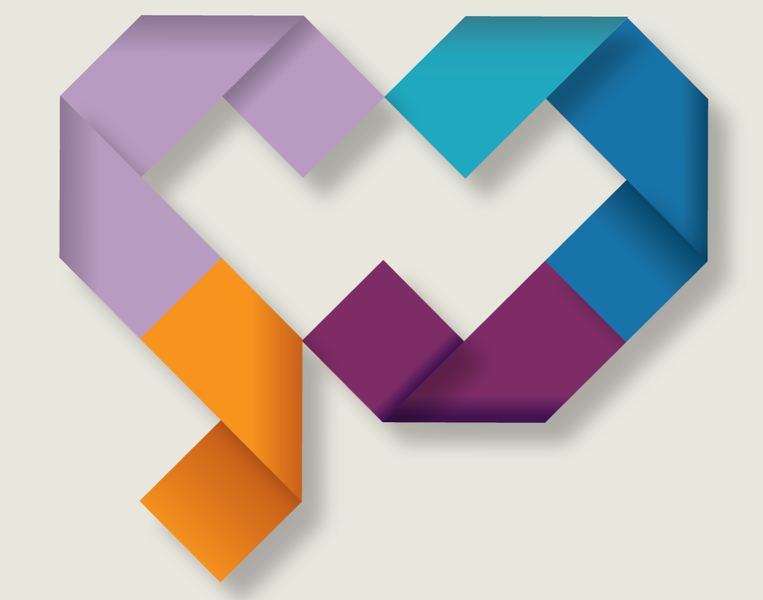The Appraisal Summary and PDP Audit Tool (ASPAT)

The Appraisal Summary and Personal Development Plan Audit Tool
…lovingly known as The ASPAT.
This has been a long requested and long-awaited feature for many who wish to stop auditing on paper and start bringing the fun to SARD. Well you won’t have to wait much longer! This feature should be deployed very soon, and here I am to tell you a little bit about it.
Last May, I sent our Medical Revalidation trusts a little questionnaire of my own, asking what they’d like to see in this feature. I analysed the answers to draw up my specification for development, and based it around the three most commonly asked-for features:
I then worked with a few trusts who were very keen to help develop the ASPAT-on-SARD, who sent interim feedback as it was being built, and we are now just adding the finishing touches.
What is The ASPAT?
The ASPAT is for auditing appraisers in your trust. According to NHSE, “The ASPAT has been developed by doctors from the primary, secondary and independent care sectors and is a generic tool that may be used to audit the appraisal summary and PDP of all doctors in England. It may also be useful as a reference for appraisers as they write their appraisal summaries.” More notes about it can be found here.
POV: Administrator
After you’ve logged in and hopped over to the admin side, click the ‘Medical Revalidation’ menu, then you will find ‘ASPAT Questionnaires’ underneath ‘Appraiser Management’.
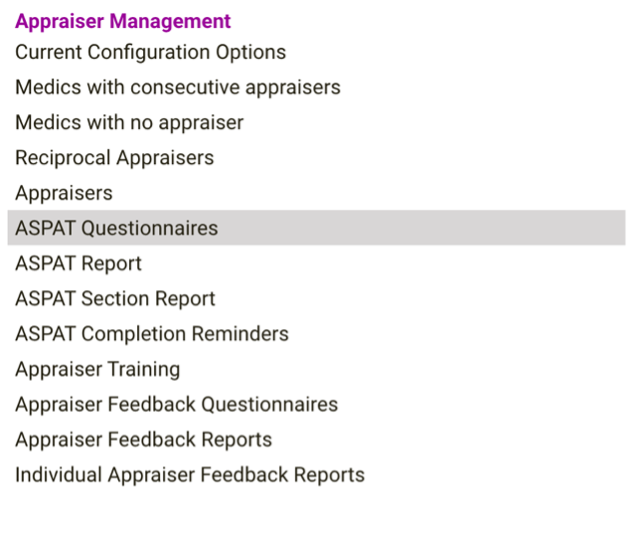
On this page you can Click ‘New ASPAT Questionnaire by Appraiser’ to select an appraiser and an appraisal they have appraised. You can also select by Appraisee if required for your audit.

Once you select your appraiser/appraisee, the Appraisals select box will populate with complete appraisals.
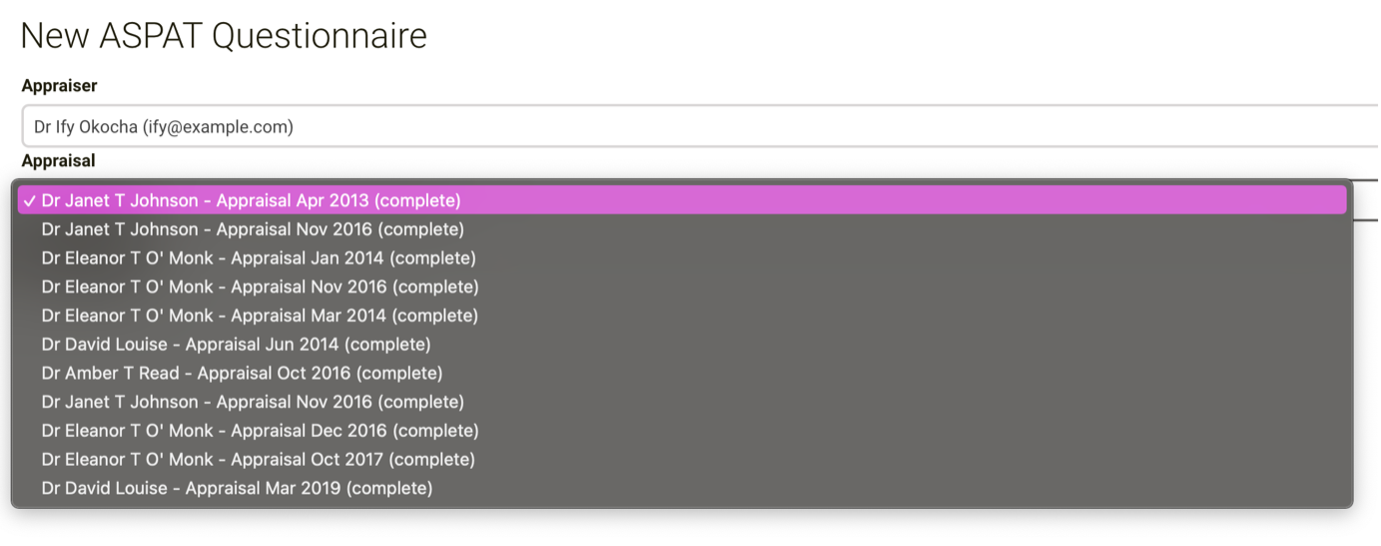
Click Save to create the form, and it will take you back to the Questionnaires page.
From here you can edit the form and fill it out yourself or ‘Send Out’ the form to a colleague to complete. Admins are currently able to edit the form even if it has been sent out, so more than one person could complete a form together.
To edit the form, click the pencil icon. At the moment the form is on the left-hand side, and the post-submission sections of the appraisal are on the right. Both sides of the screen are scrollable, if that’s a word, so it may look like a short form but if you hover your mouse over the left-hand side panel and scroll it will move! If you don’t have a scroll wheel on your mouse, click in the panel and press tab to see the scroll bar.
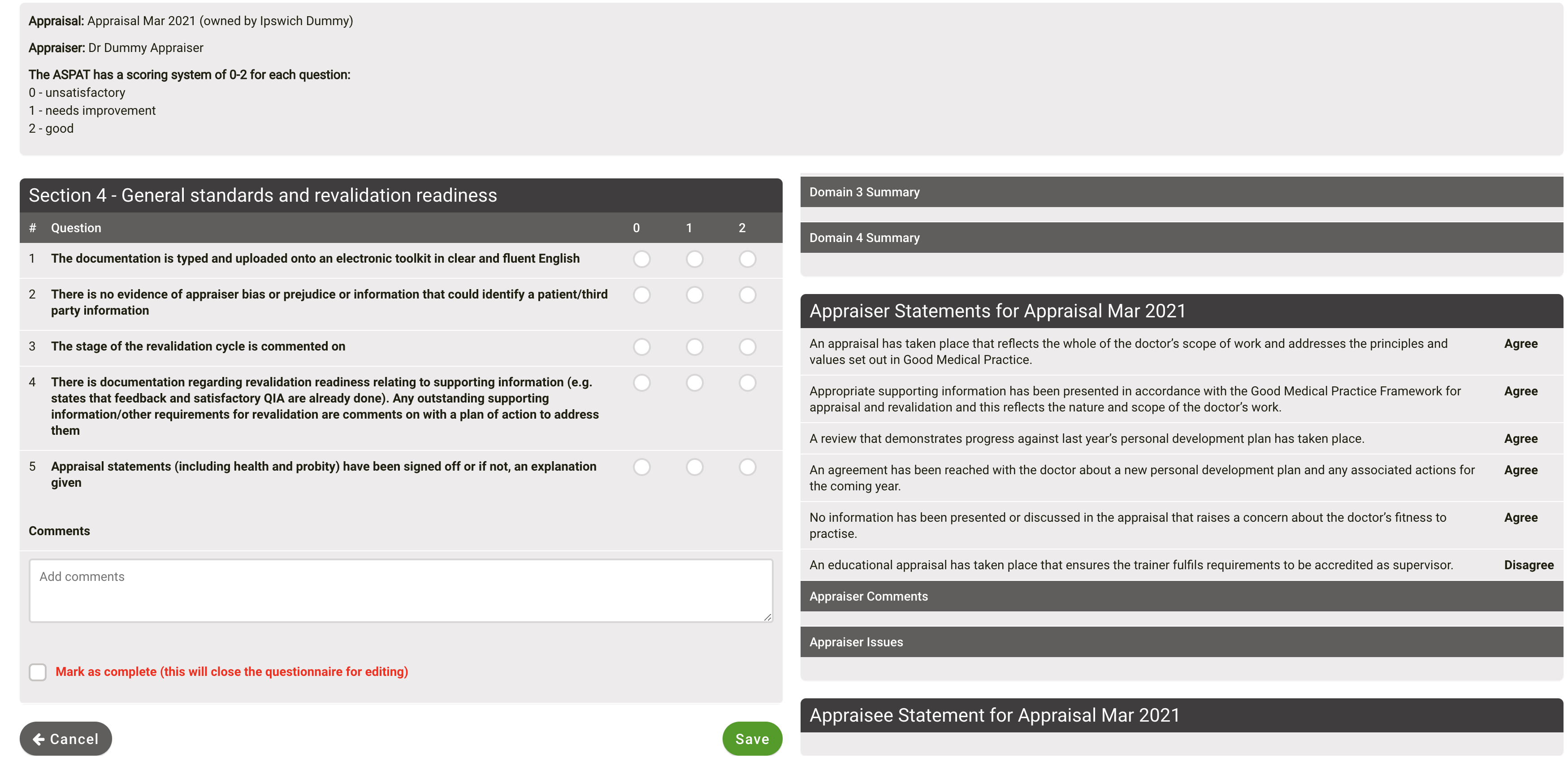
This form can be edited as many times as you like, but will be closed once the ‘Mark as Complete’ checkbox has been checked at the end of the page. Once the form is marked as complete, it will calculate a score.
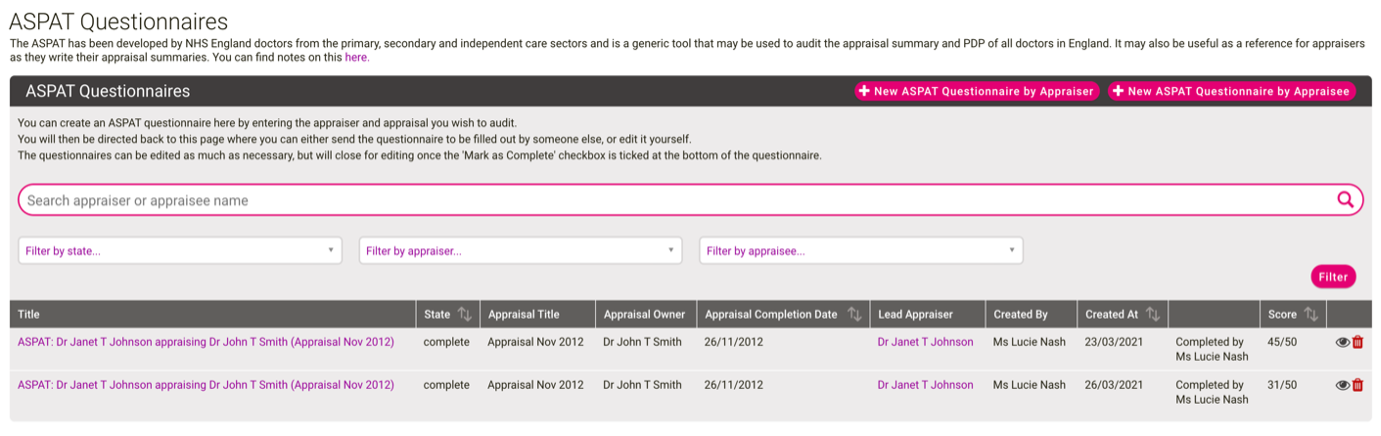
SARD will log who created the ASPAT questionnaire, who completed it (marked the checkbox!), who sent the form out (if applicable) and who the form was sent to (if applicable).
ASPAT Reporting
There are three reports for ASPAT: the overall report, the section report, and the individual appraiser report. These handy pages can show you an overview of ASPAT scores as percentages in colour coded pie charts, along with a table showing a fully searchable, filterable and sortable list of each questionnaire in the report.
The Red-Amber-Green system is back in play, as with most of our compliance reports, to give you a quick summary of how your appraisers are scoring. Each report also has a downloadable CSV.
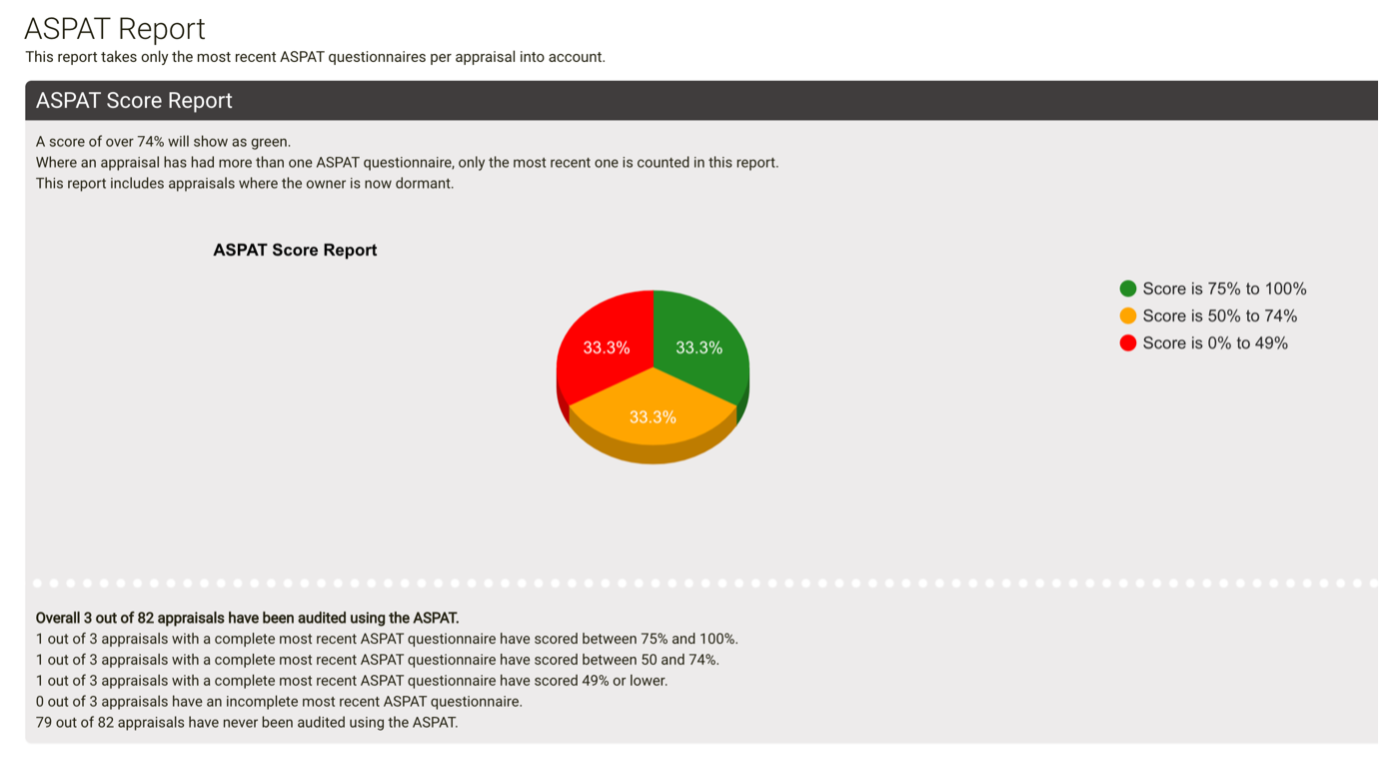
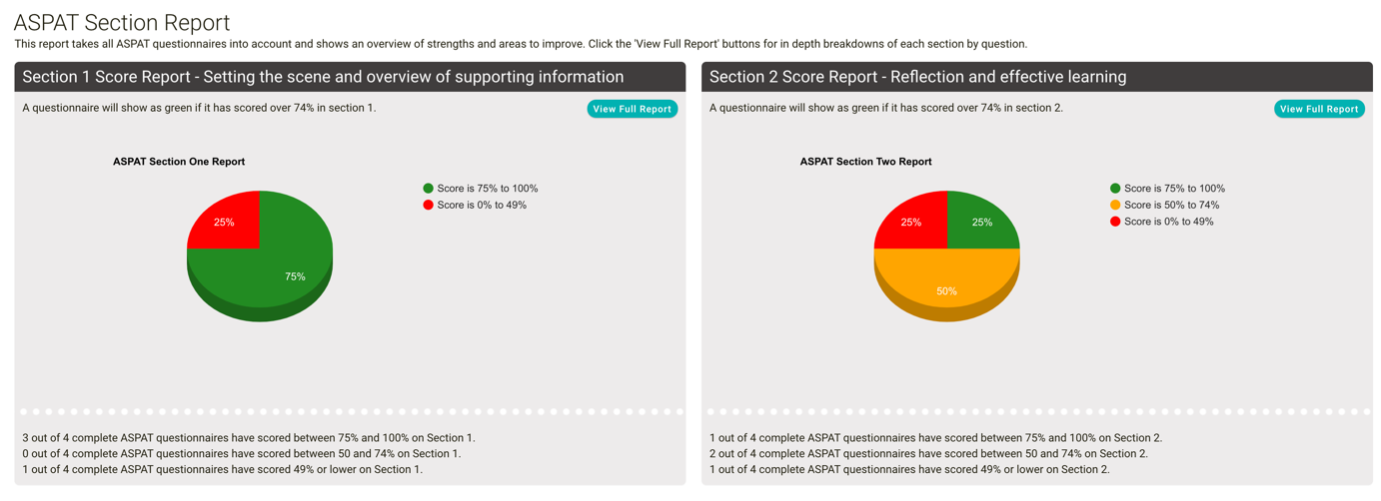
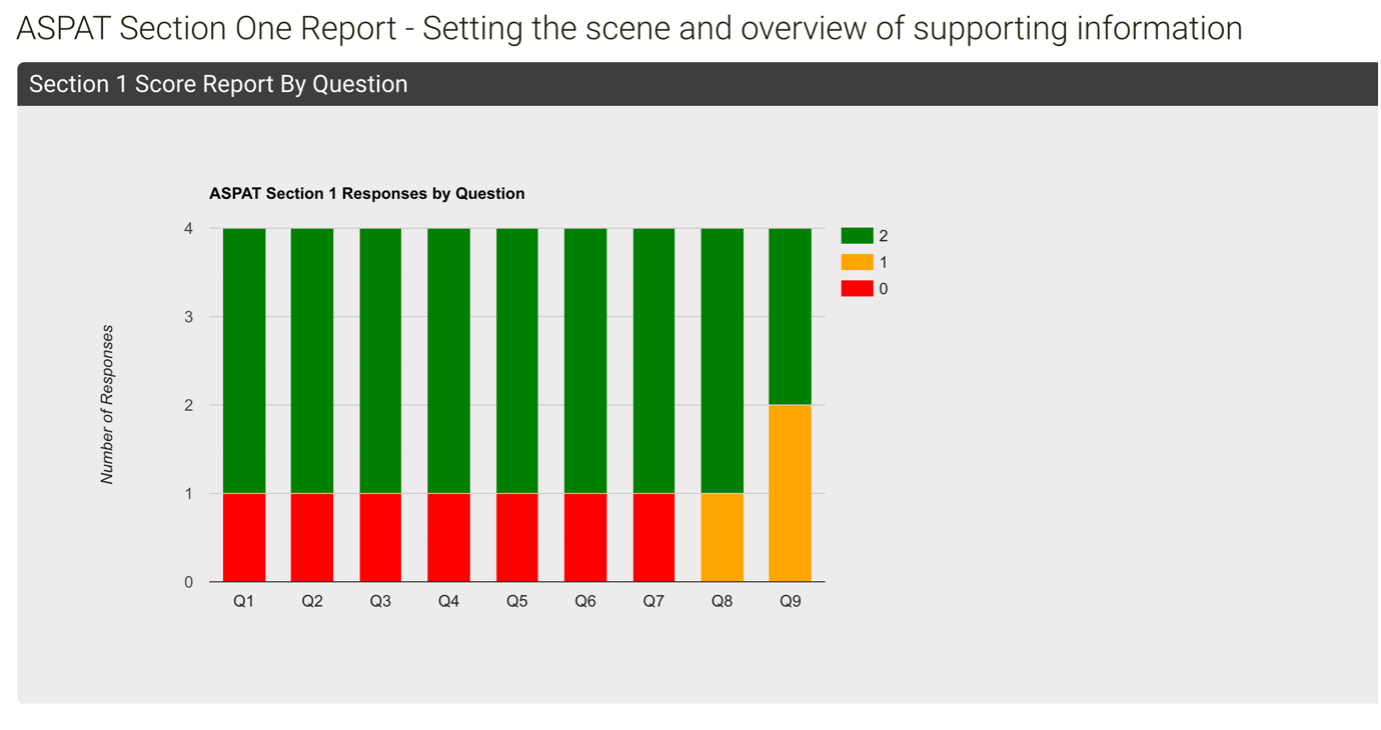
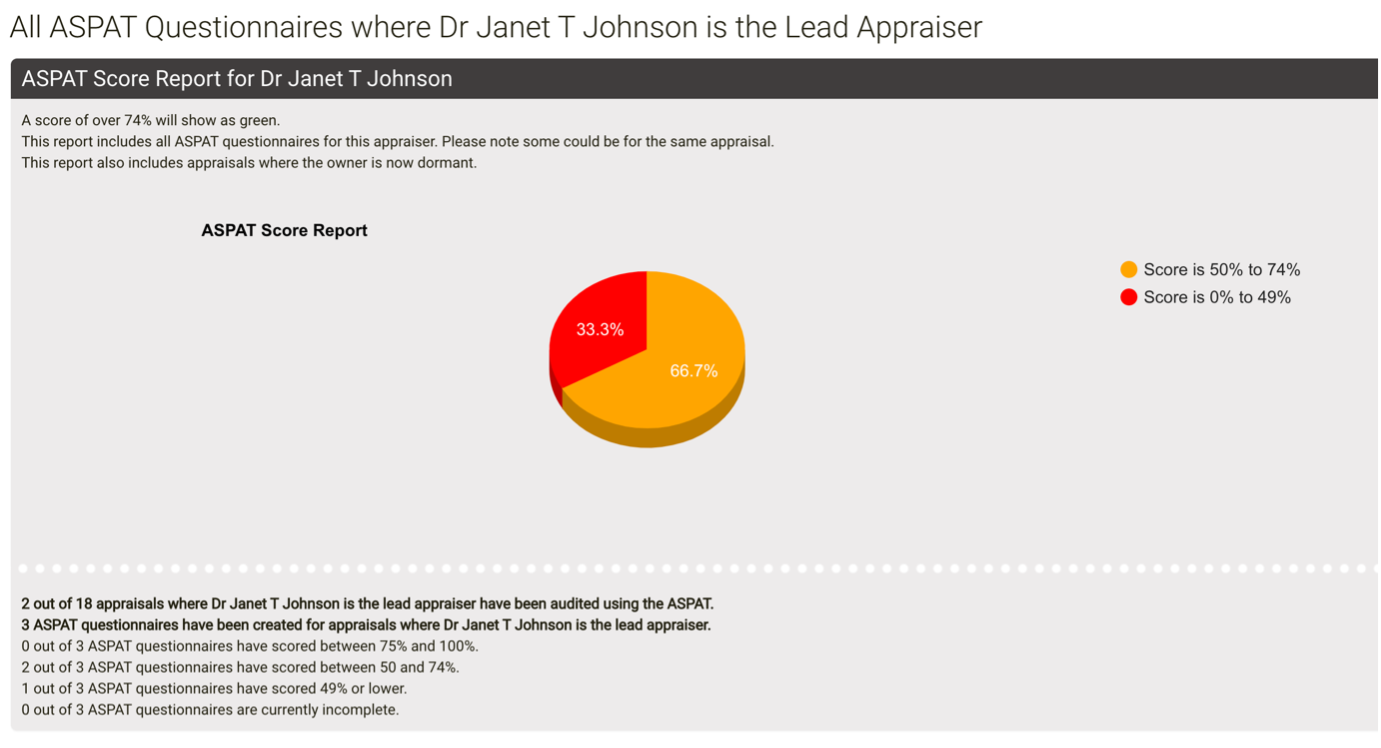
Custom Questions
The default questions on your ASPAT questionnaire will be the NHSE questions, but these can be changed to your requirements! If you would like the wording to be different, questions removed or added - just let us know. Please note, the questions can be changed but the scoring (0-2) and the Section Title cannot, so please think about that when setting your own questions.
Permissions, Roles and Trust Specific Settings
ASPAT functionality is accessible as an Administrator, a Responsible Officer, or, by trust setting only, an Appraisal Lead.
Administrators receive full access and functionality.
Responsible Officers can create, send out or fill in questionnaires and view all the report pages, but cannot see or edit ASPAT completion reminders.
Appraisal Lead functionality is slightly different. Appraisal Leads on SARD are usually medics who are allocated a group of medics to look after, and have a separate report for their allocated medics who are appraisers, called their allocated appraisers. How much of their allocated appraisers’ details they can see is currently configurable by trust, for example trusts can decide whether an Appraisal Lead can see the appraisals of their allocated appraisers’ own appraisees!
Appraisal Lead Trust Specific Settings
There are four trust specific settings which can be turned on or off for you by SARD. By default, all of these will be off which turns the feature off for Appraisal Leads entirely.
The Appraisal Lead ASPAT access is separated between trust-wide ASPAT functionality:
Appraisal Leads can view all ASPAT questionnaires If selected then the appraisal lead can see all the ASPAT questionnaires of a trust, but will not be able to create, send out or fill in the questionnaires. They can also view the report pages. Appraisal Leads can create, send out and edit all ASPAT questionnaires If selected then the appraisal lead can see all the ASPAT questionnaires of a trust, AND create, send out or fill in the questionnaires. They can also view the report pages.
or functionality limited only to the ASPAT questionnaires and reports of their allocated appraisers:
Appraisal Leads can view the ASPAT questionnaires of their allocated appraisers If selected then the appraisal lead can see all the ASPAT questionnaires of their allocated appraisers only, but will not be able to create, send out or fill in the questionnaires. They can also view the report pages.
Appraisal Leads can create, send out and edit the ASPAT questionnaires of their allocated appraisers If selected then the appraisal lead can see all the ASPAT questionnaires of their allocated appraisers only, AND create, send out or fill in the questionnaires. They can also view the report pages.
You can decide whether Appraisal Leads have read-only access, or creating and editing access for either trust-wide ASPAT questionnaires or only those of their allocated appraisers.
Currently in development:
Future development (for after the initial deployment):
That’s it for now – get excited! Keep an eagle eye out on our website blogs, system updates, and account management emails for the release of the ASPAT-on-SARD.